Appearance
Getting Started
Making an Account
To make an Encast account, either open the link sent to your email address or log in with the information provided to you.
You'll first need to setup an authenticator using the QR code provided on screen, use your chosen application, Google Authenticator, Microsoft, 1Password, Lastpass etc. and enter the current code to login.
If you'd like a new account for a colleague, you can request this through your Encast contact or if you've been given access, use the generate invite function in the admin section.
Login Screen
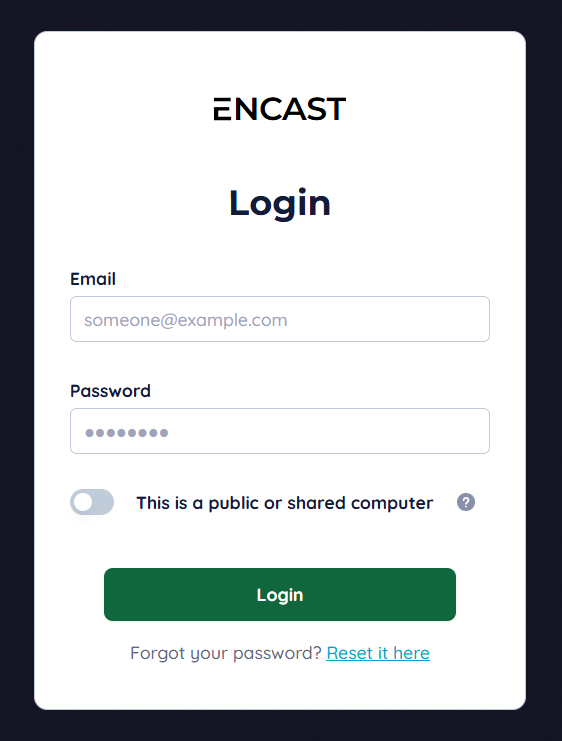
Login with the username you've chosen and password, use remember me to avoid repeated logins and needing the authenticator at all times.
Enter Verification Code screen

Use your chosen application, Google Authenticator, Microsoft, 1Password, Lastpass etc. and enter the current code to login.
Encast front page
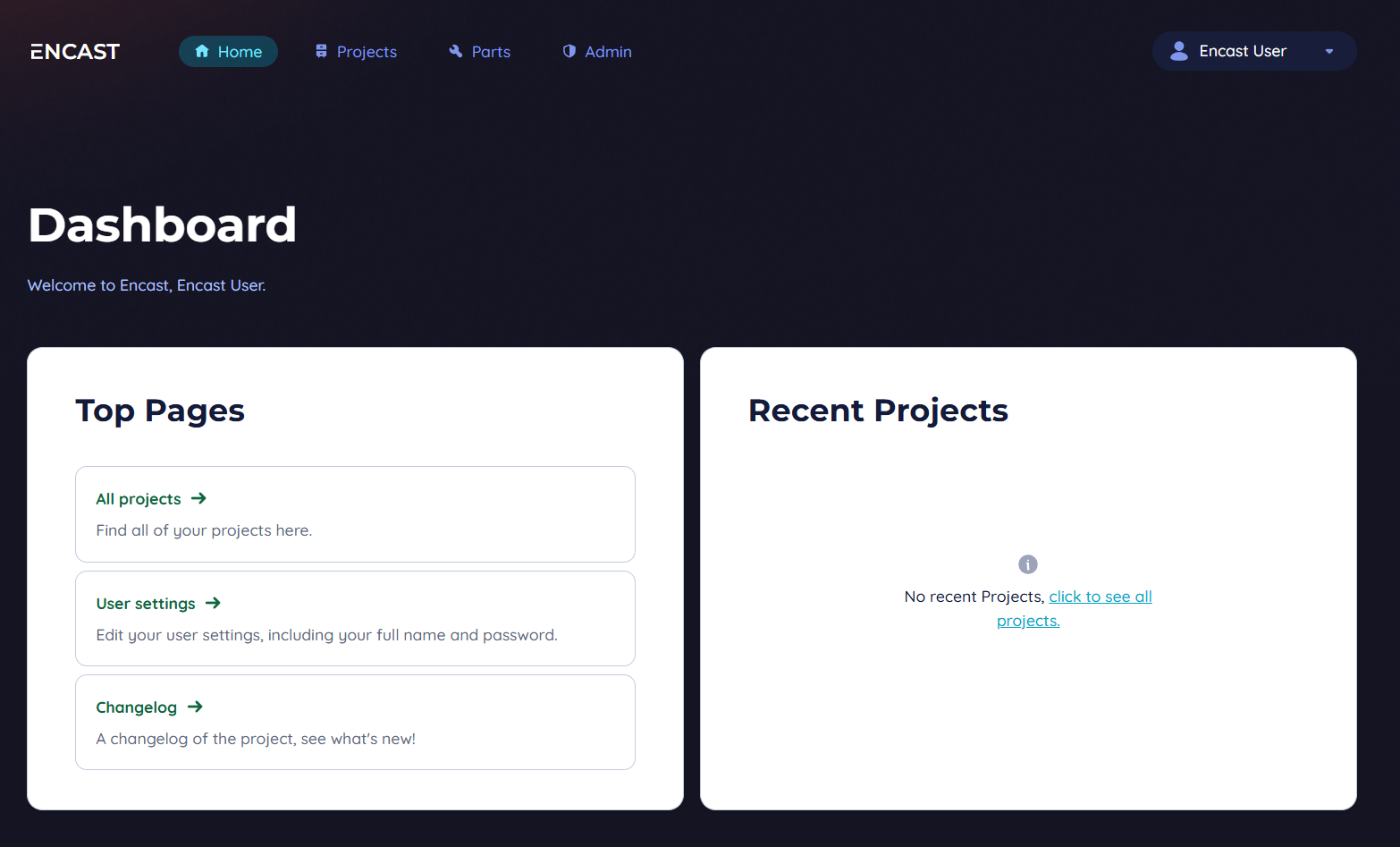
On the front page you can access:
- Projects section where all projects your account can access are stored.
- User settings where you can change the name on the account or change password if required.
- Changelog to view what's new in Encast and the path development has taken.
- Your 3 most recent projects opened for quicker access to your active work.

The banner links to:
- Home to take you back to the front page
- The list of available projects
- Admin might be accessible - if you have user groups and clients to manage in your account.
- Parts will not be accessible - this is where we can add Panels, Turbines and other equipment to the system on request.