Appearance
Scenarios
What is a scenario?
Scenarios are where all of the project details are collected, these are then modelled and create the outputs in reports, visualisations and detail view.
Creating scenarios
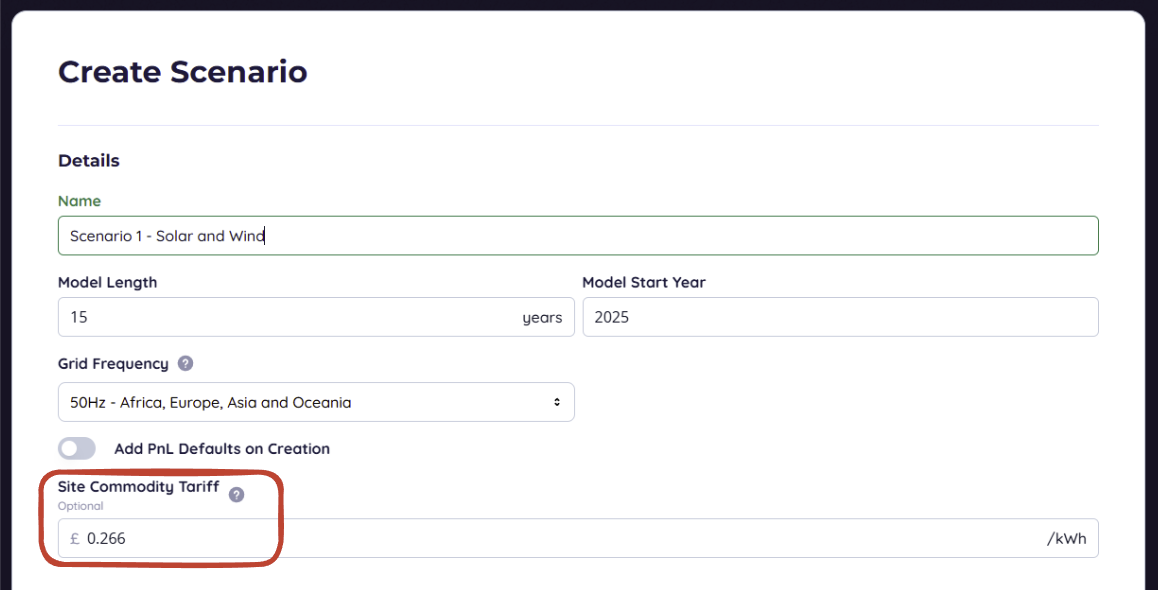
Scenarios can be found in the tabs of your project. If there are no scenarios already added, then the create scenario interface should be used. The first things to do are to:
- Name the scenario, choose something that is descriptive so that you can differentiate sensitivities later.
- Model Length setting based on your project horizon
- Model Start Year, this could be in the past to allow you to see what would have been achieved if an installation was completed in the past.
- The grid frequency can be changed for each scenario, this follows the Project setting.
- Add PnL Defaults on Creation, this will populate the modules with automatic Profit and Loss entries such as showing the energy supplied to demand from a Solar Panel.
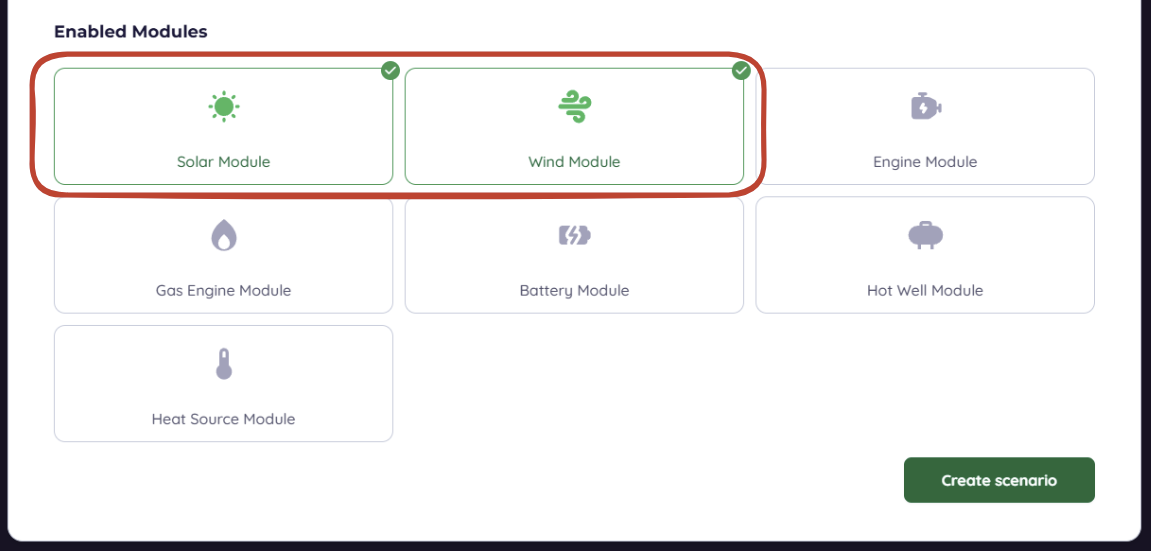
Scenarios are a representation of your site with a given power strategy, create compare and contrast multiple scenarios to model the financial implications of different power strategies.
Navigating scenarios
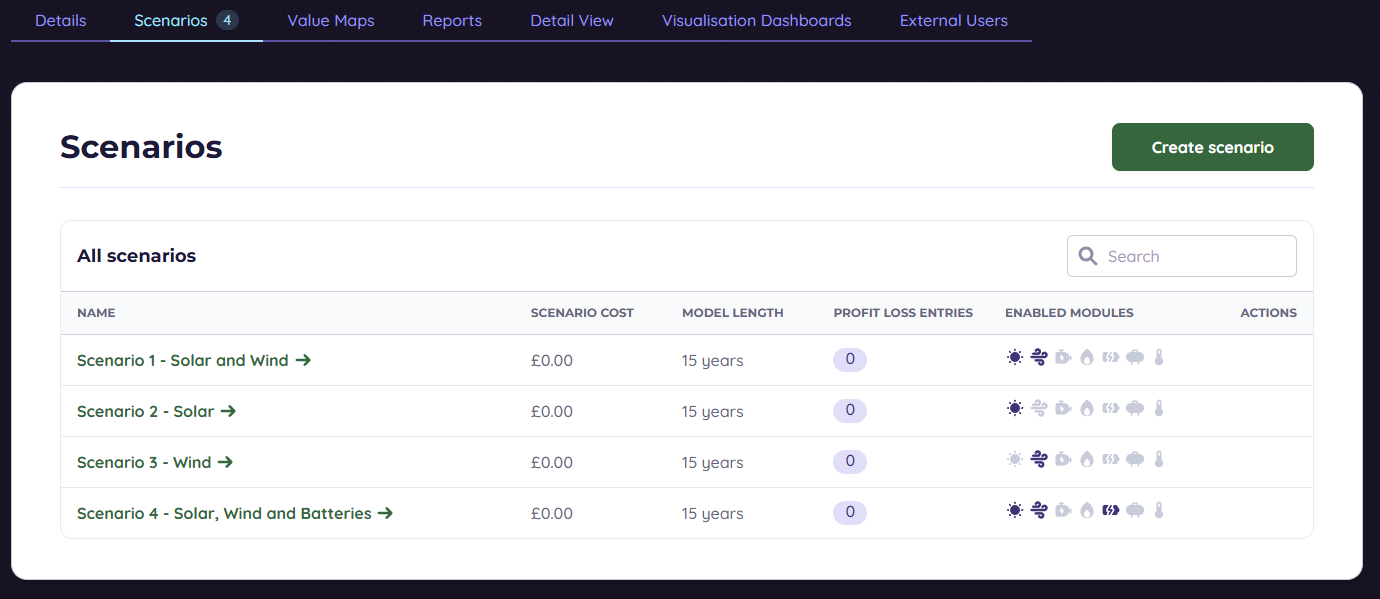
Scenarios are found in the Scenarios tab in the project navigation ribbon. These are the active scenarios in the project. The columns included in the overview are:
- Name - This is the identifier of the scenario, a good name here is important
- Scenario Cost -
- Model Length -
- Profit Loss Entries -
- Enabled Modules -
- Actions -
The actions available from this page are to either copy the scenario or delete it. Copying will create another scenario with the same details but a " (1)" after the name, deleting a scenario cannot be undone.
Scenario details
General information

Name - A label for the Scenario.
Electrical settings
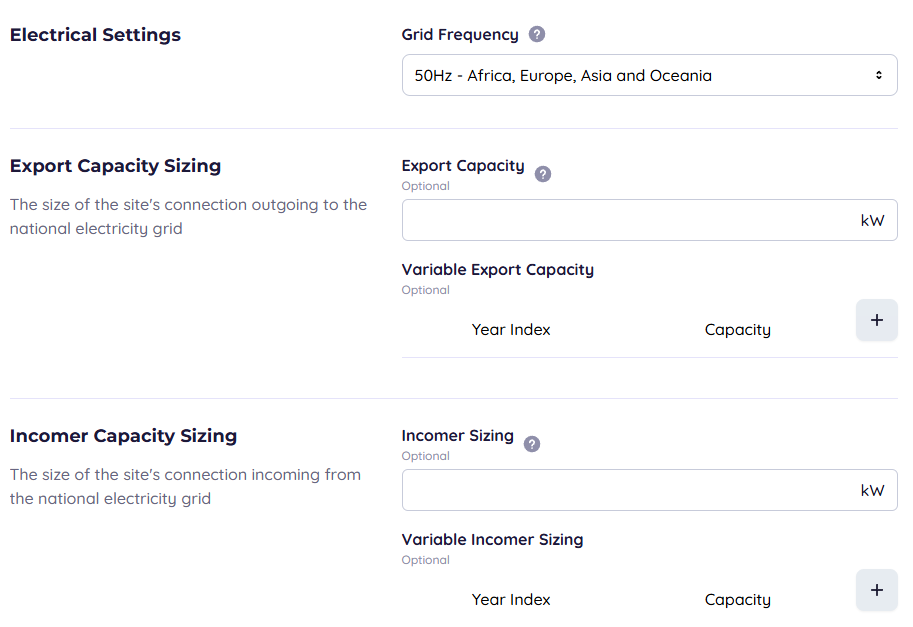
- Grid Frequency - Either 50Hz or 60 Hz.
- Export Capacity - The maximum electricity export from the site to grid in kW.
- Incomer Sizing - The maximum electricity import from grid to site in kW.
Model settings
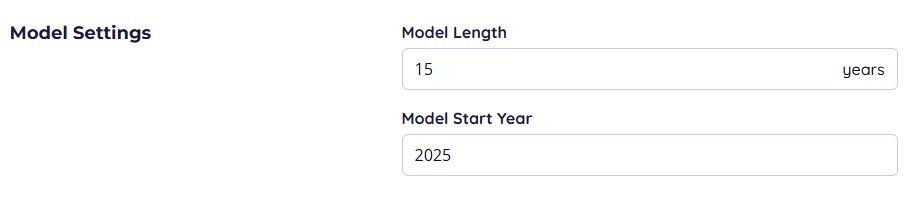
- Model Length - The number of whole years the scenario should simulate including the start year.
- Model Start Year - The calendar year the simulation should begin.
Report settings
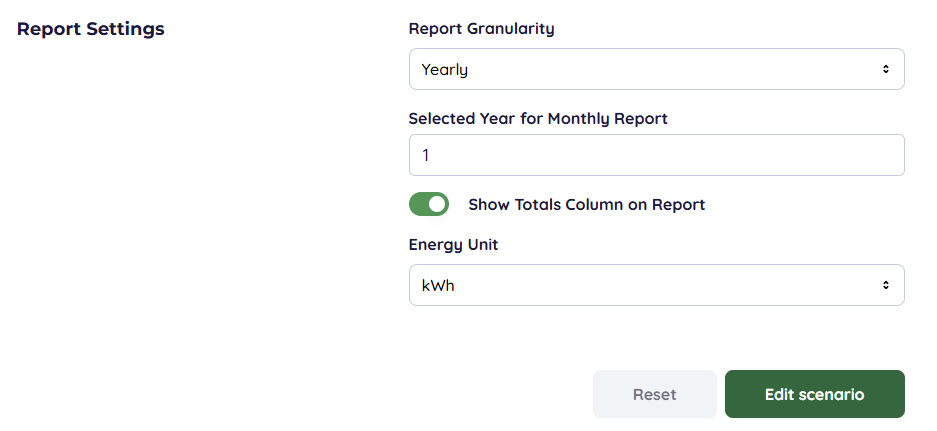
- Report Granularity* - The default report format; Yearly displays yearly totals for the duration of the scenario followed by scenario totals, or Monthly displays monthly totals for a given year followed by the yearly total.
Editing scenarios
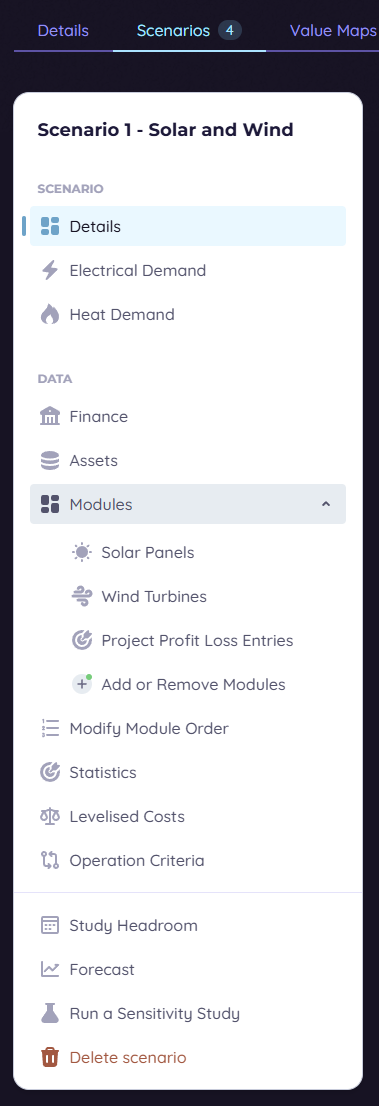
Once inside a Scenario, you can change between the editing pages by clicking on the left hand side navigation pane. This allows you to complete the data section to provide the information you have, once this is filled out, Study Headroom and Forecast give useful dashboards. Run a sensitivity Study is a way to copy the current scenario with a change to specific settings, it's quicker than copying the scenario and changing settings that way.
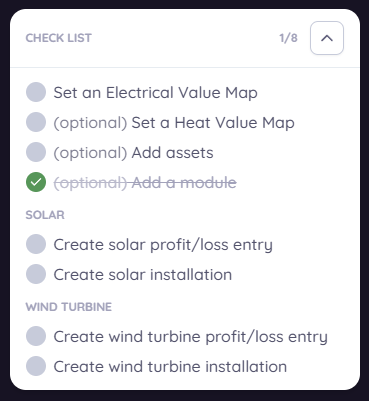
A scenario will not calculate unless the necessary information is given for a model to be created. The checklist is found on the bottom left, below the navigation pane and will tick and line out any completed tasks. This will have more options if more modules are enabled, if the checklist has 8/8 or 12/12 then the project will run a report successfully.