Appearance
Projects
What is a project?
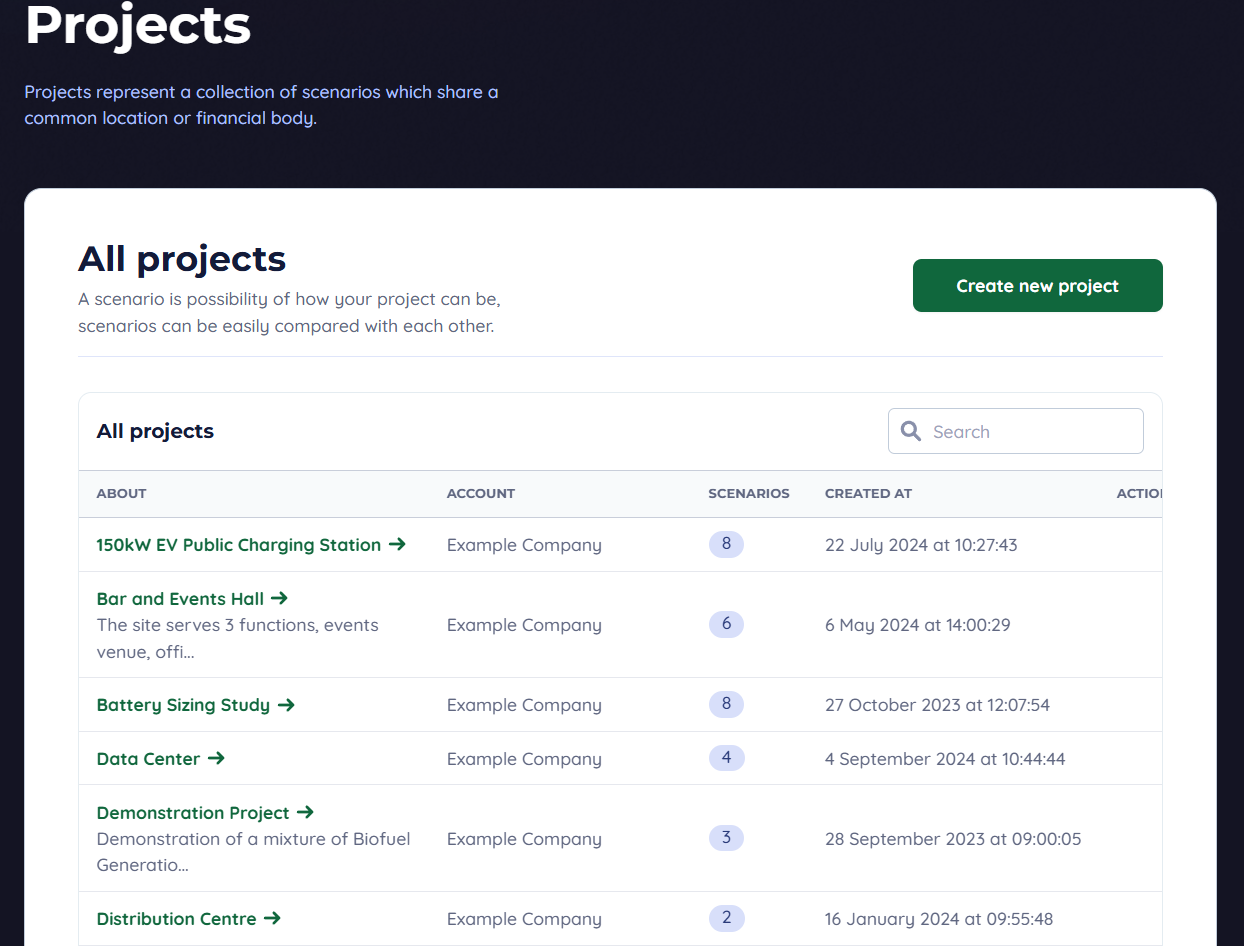
A project is a collection of individual scenarios. Typically, a project represents a single building or a site where all buildings use the same energy meter. Having a single power meter is important as, when you come to set up a scenario, all the energy usages are combined together into the same energy pool. If you need to input different energy meter readings for different parts of your site, you should use a different project for each part.
In the banner, you can see all projects active within your account as shown in the screenshot above. Using the "Create new project" button at the top, you can start a new project.
Creating a project

To create a project, navigate to the projects page from the navigation bar and click the "Create new project" button to create your project.
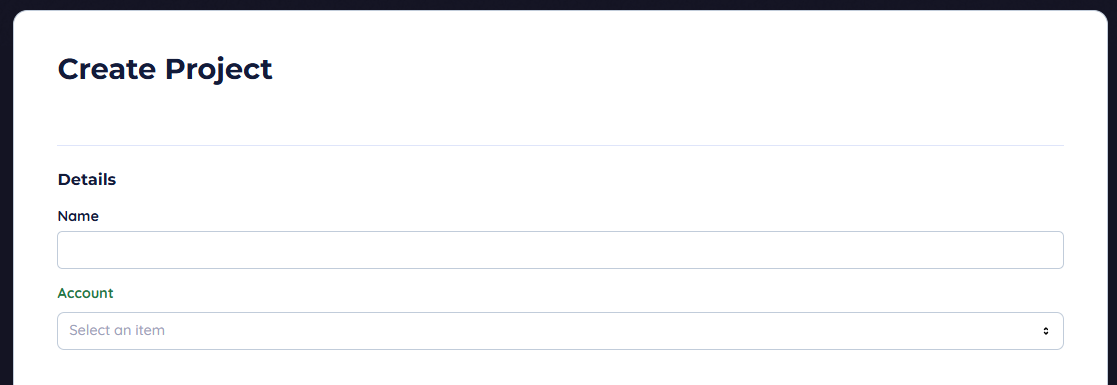
Once on the projects page, you can name the project and set the account it will be based in. The account selection means that you can setup projects visible only to one group of users. This is important when you have several clients.

Either type in the desired Latitude and Longitude of your project or alternatively just select it on the map and click on the location desired.

The currency for the project selects the icon used for currency, this means that all documents will be consistent with your currency. Changing currencies later does not change costs to fit exchange rates, if you want to change currency later, all values will need to be changed.
The Grid Frequency selection defines the speed of rotating machines, this affects their performance. For engines, different speeds relates to different power outputs and fuel efficiency curves.
The project view
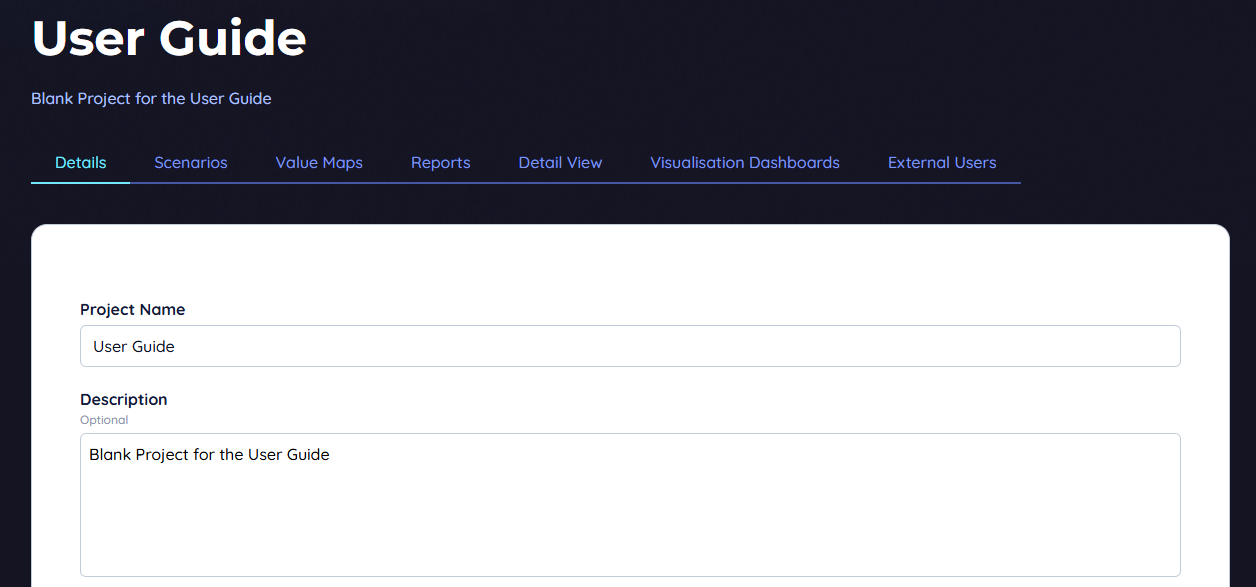
When you've created a project, you will start on the details page, this has the same options as the create project view but now you can add a description. This description will be at the top of all pages, under the title.

Inside a project, you can change between tabs to edit the data inside a scenario. These tabs are pictured above.
The tabs highlighted in red might not be visible to you, they require your licence to have these features enabled. A description of each tab can be found below:
- Details - Edit the description, location, currency and grid frequency of the project
- Scenarios - Create and access the scenarios within this project
- Value Maps - Manage uploaded and generated value maps accessible to scenarios in this project
- Reports - Run reports on scenarios in this project, including financial and carbon reports
- Detail View (Requires Licence) - View half-hourly data of modules within a scenario
- Visualisation Dashboards - Create dashboards for your scenario to display charts visualising data
- External Users (Requires Licence) - Invite third-party users such as consultants to read or edit the project
Deleting a project
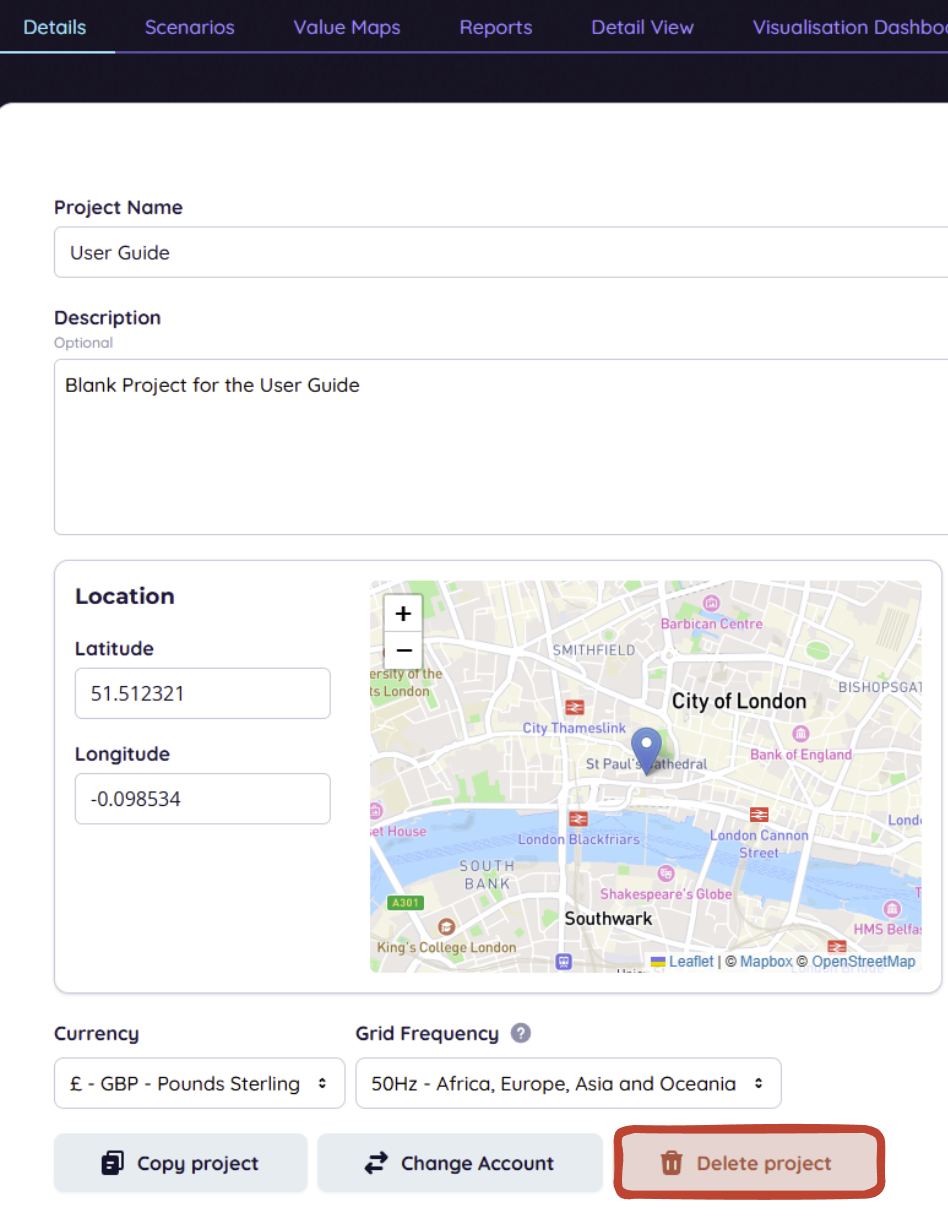
Deleting a project from the project details tab.

Deleting a project by hovering over the project in the project list, and clicking the bin icon.
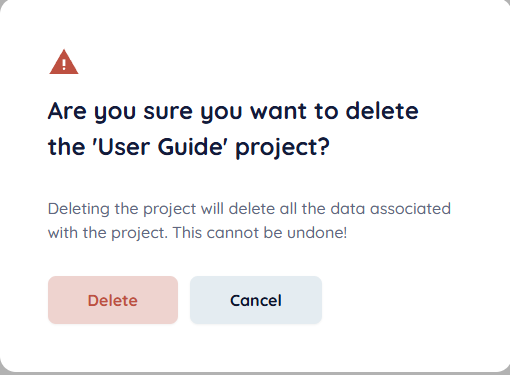
There is a confirmation screen for deleting projects, this process cannot be undone so make sure it's necessary before deleting a project!
Copying a project or changing account
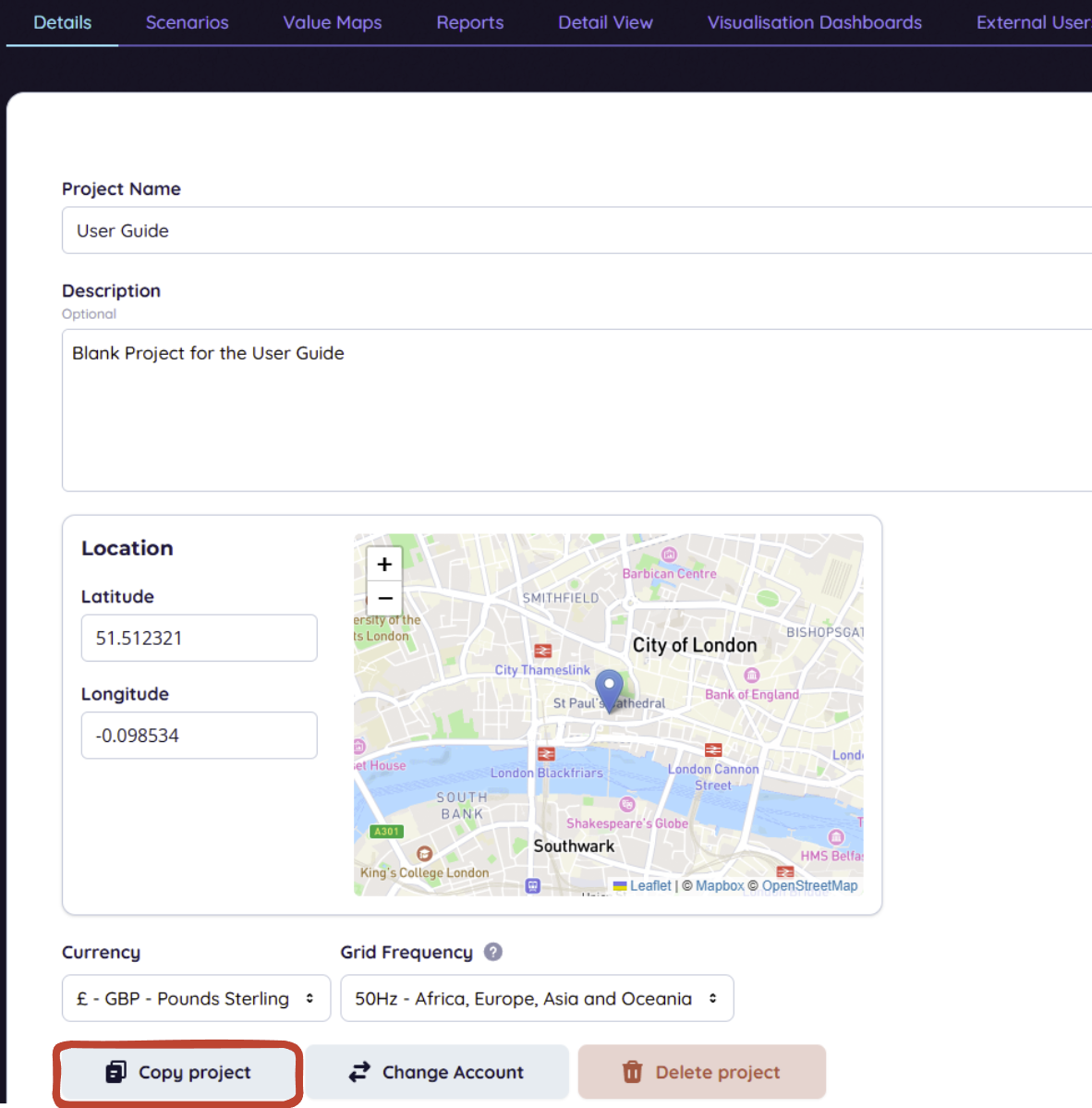
You may want to copy a project to reuse the value maps, scenarios or dashboards within it. To do this, navigate to the project's "Details" tab and click "Copy project", highlighted in red above.
The Change account button allows you to change the group of accounts which can access the project. This is setup on project creation however if you want to copy a project and change it's account, you can hand over a different copy to another set of users.